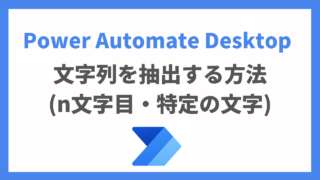 Power Automate Desktop
Power Automate Desktop
PADで文字列の抽出(n文字目・特定の文字)する方法【Power Automate Desktop】
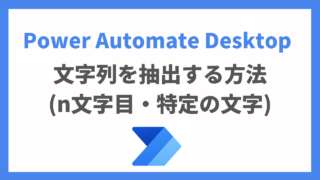 Power Automate Desktop
Power Automate Desktop  Python
Python  Python
Python 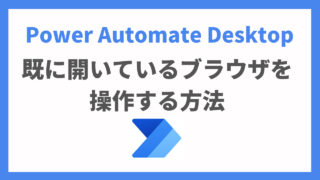 Power Automate Desktop
Power Automate Desktop 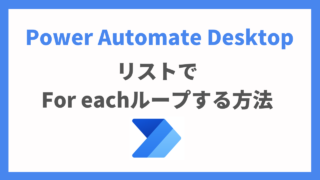 Power Automate Desktop
Power Automate Desktop  ソフト
ソフト 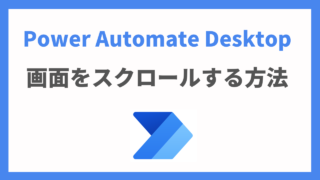 Power Automate Desktop
Power Automate Desktop 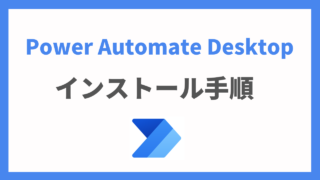 未分類
未分類 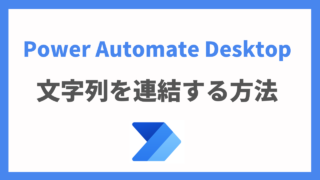 Power Automate Desktop
Power Automate Desktop 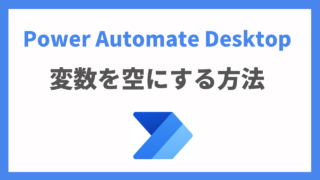 Power Automate Desktop
Power Automate Desktop  Power Automate Desktop
Power Automate Desktop 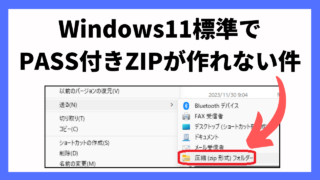 Windows
Windows 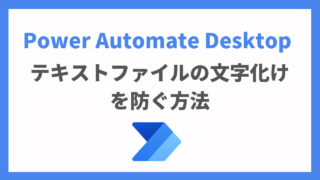 Power Automate Desktop
Power Automate Desktop 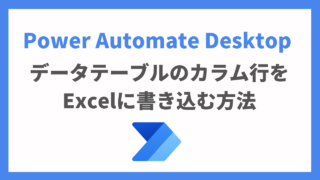 Power Automate Desktop
Power Automate Desktop 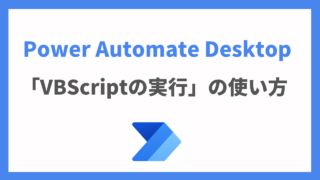 Power Automate Desktop
Power Automate Desktop 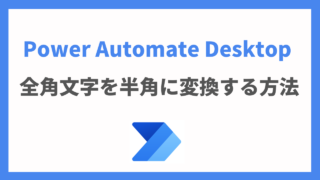 Power Automate Desktop
Power Automate Desktop  Power Automate Desktop
Power Automate Desktop 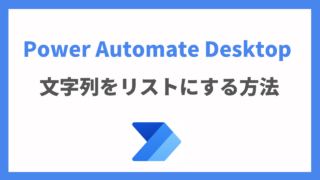 Power Automate Desktop
Power Automate Desktop 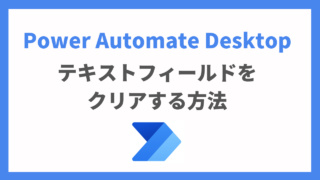 Power Automate Desktop
Power Automate Desktop 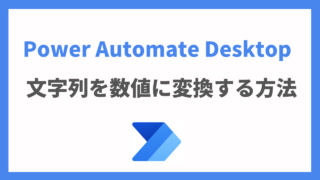 Power Automate Desktop
Power Automate Desktop 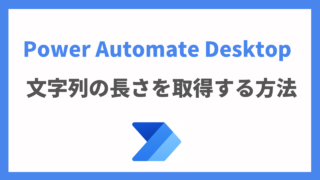 Power Automate Desktop
Power Automate Desktop  Power Automate Desktop
Power Automate Desktop